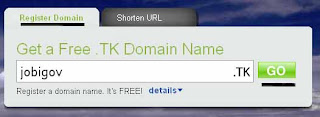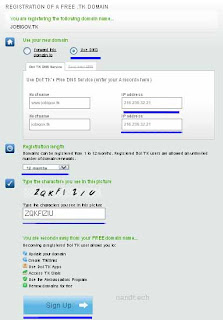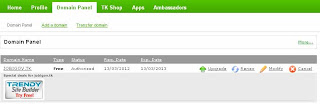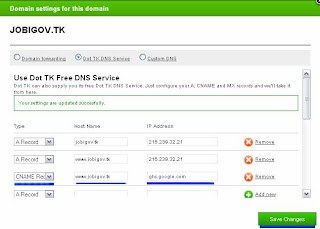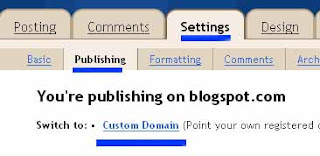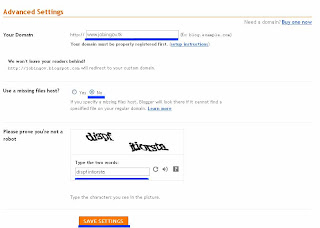Good news for the blogger now you can write new post to your blog or update your blog even when you don't have PC or laptop along with you or when you are on the go now keep your readers updated with new posts.
The first Question in your mind if not using PC or laptop then how can we write blog? But it is possible you just need to have an android phone and a blog and it is possible. Here i an using my galaxy y to write this post on this blog now what will you have to do to write blog from your android phone it is very easy to write blog first of all you should have a topic which is the most important part of blog. Now open android market from your which is recently changed to Google Play(Play Shop) and click on search image on the upper right corner now you will see search bar type "blogger" in it and OK now you will see list of apps select the app which is named as Blogger. It is free app now download and install it now you are ready for blogging on the go.
Features:
This is official version of bloggers app.
you can directly include picture in your post from your phone camera or already picture store in your phone.
you can add links to your post.
you can add label to your post.
you can add location information.
you can see the list of all your previous post.
If you have more then one blog no problem you can easily switch between them. You can also add multiple account and switch between them.
Screen shot
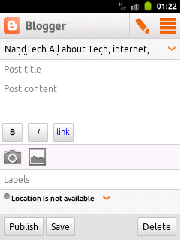
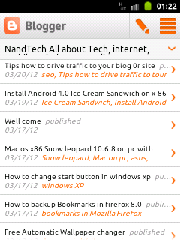
Enjoy blogging on the go.
The first Question in your mind if not using PC or laptop then how can we write blog? But it is possible you just need to have an android phone and a blog and it is possible. Here i an using my galaxy y to write this post on this blog now what will you have to do to write blog from your android phone it is very easy to write blog first of all you should have a topic which is the most important part of blog. Now open android market from your which is recently changed to Google Play(Play Shop) and click on search image on the upper right corner now you will see search bar type "blogger" in it and OK now you will see list of apps select the app which is named as Blogger. It is free app now download and install it now you are ready for blogging on the go.
Features:
This is official version of bloggers app.
you can directly include picture in your post from your phone camera or already picture store in your phone.
you can add links to your post.
you can add label to your post.
you can add location information.
you can see the list of all your previous post.
If you have more then one blog no problem you can easily switch between them. You can also add multiple account and switch between them.
Screen shot
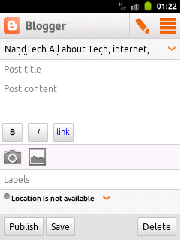
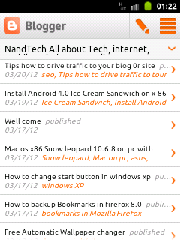
Enjoy blogging on the go.